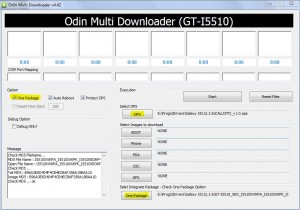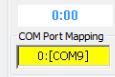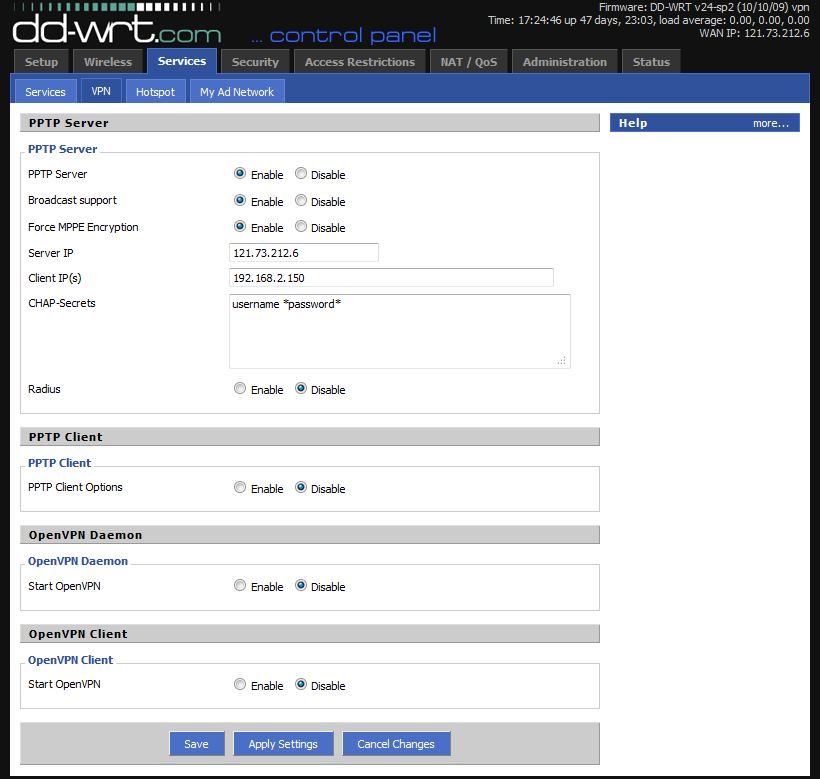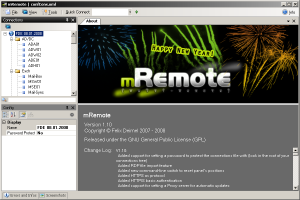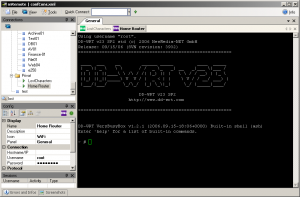Going along with the recommendations of the expert, I have been recommended to remove the sway bar/stabiliser arm on my Suzuki Escudo/Geo Tracker/Sidekick.
The reasoning behind this it to give your Escudo more articulation offroad. I am currently running the v6/4 door model springs front and rear which are a bit stiffer than the standard 3 door. May I say the combo matches perfectly! The suspension used to ride pretty hard on and offroad, the the 4 door springs complement the sway bar removal perfectly which now makes for a softer ride.
This is a fairly straight forward process – simple – 6 bolts simple!
So, let’s begin:
- Jack her up! Dont forget the axle stands!

- Undo the two bolts – holding the sway bar up – no 14 metric.


- Remove the two nuts and two bolts connected to the bracket holding the sway bar in place, note the No 17 nut had already been removed:

- The swaybar will easily come out now. Put the nut and bold back where they belong. Your end result will look like this on both right and left:

So far I have only had the chance to run one quick test which has been brilliant. You now have grip that you didnt otherwise have.